Welcome to the Help area. You can get help with IXACT Contact in a number of ways:
|
|
||
|
|
There are many places in IXACT Contact where you need to Select Contacts; for example, when you are creating a mass email, letter, or Keep In Touch event.
The Select Contacts screen allows you to perform a simple search on the names in your contact list, or to perform an advanced search that lets you choose contacts based on any combination of contact type, contact groups, various date criteria, those with active business, religion and/or original source of contact.
The simple search screen is the one that opens when you first click Select Contacts.
To select contacts using the simple search:
1. Show the contacts that you want to choose from:
§ Click All at the top to show all contacts, or
§ Click a letter at the top to display all contacts whose last name starts with the letter, or, if no last name is entered for a contact, whose company name starts with the letter, or
§ Enter one or more characters in the search field and click the magnifying glass icon to show only contacts that contain the character(s) in their first or last name, home address fields, or company name.
Note: You can select one or more contacts returned by a search and perform additional searches and selections without losing your prior selections. At the bottom of the screen, the total number of selected contacts is always displayed. Click View Selected at any time to display only your selected contacts.
2. Select the contacts
as required. By default, no contacts are selected.
To select individual contacts:
§ Check the box for each contact you want to include, or
§ Click Select All at the top of the list to select all contacts, and then, if necessary, clear the check box beside the contact name(s) that you do not want.
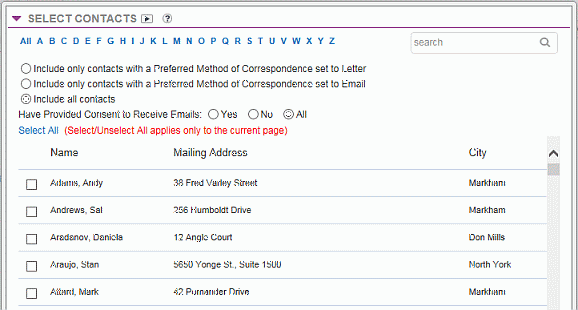
3. When you have selected the contacts you want, click Select Contacts at the bottom of the screen.
To select contacts using the advanced search:
1. In the Select Contacts screen, click Advanced Search at the bottom. (Click Back to Simple Search if you wish to return to the simple search.)
2. Select the criteria to filter your contacts. You can choose from any combination of the sections. You must choose at least one contact type.
3. Click Execute Search.
4. The contacts that meet all of your criteria are displayed on the next screen. By default, all displayed contacts are selected. Clear the check box for any contacts you want to exclude.
5. Click Select Contacts.