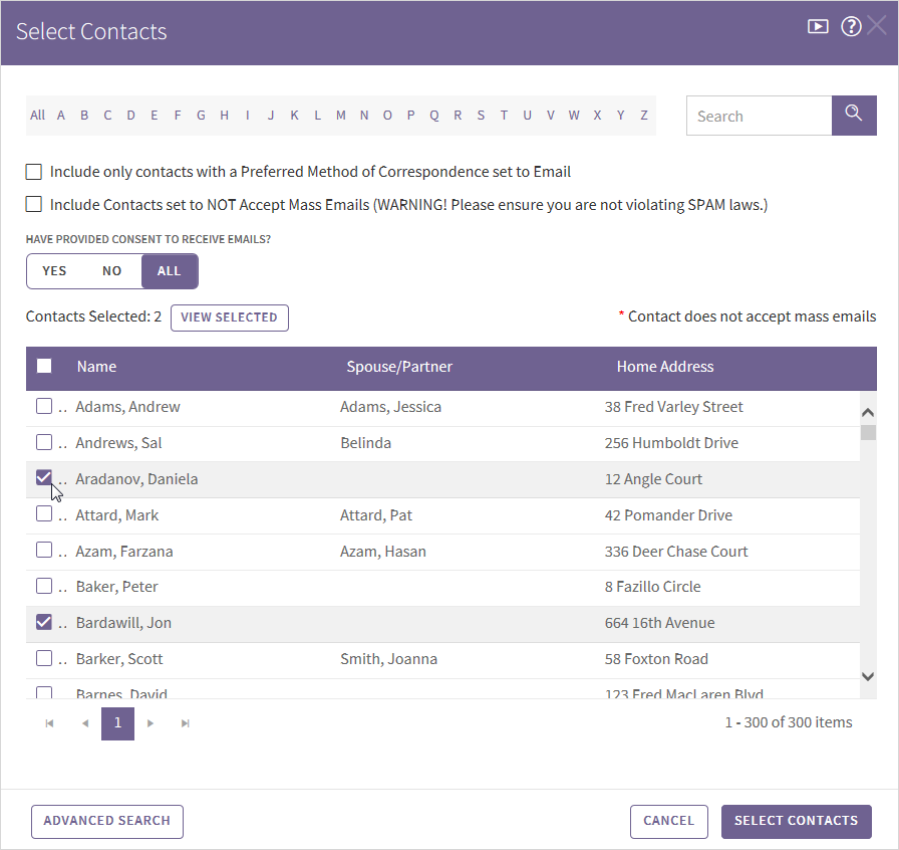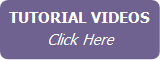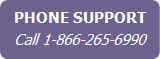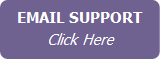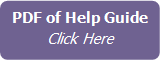Selecting Contacts
There are many places in IXACT Contact where you need to Select Contacts; for example, when you are creating an appointment, mass email, letter, or Keep In Touch event.
The Select Contacts screen allows you to perform a simple search on the names in your contact list, or to perform an advanced search that lets you choose contacts based on any combination of contact status, contact groups, various date criteria, those with active business, religion, original source of contact and more.
Selecting contacts using the advanced search
The advanced search screen is the one that opens when you first click Select Contacts.
To select contacts using the advanced search:
- Select the criteria to filter your contacts. You can choose from any combination of the sections. To make choices in a section, click the arrow at the right of the section header to expand it.
- Click Execute Search.
- The contacts that meet all of your criteria are displayed on the next screen. By default, all displayed contacts are selected. Clear the check box for any contacts you want to exclude.
- Click Select Contacts.
Selecting contacts using the simple search
To use the simple search option, click the Simple Search button at the bottom of the Advanced Search popup. (Click Back to Advanced Search if you wish to return to the advanced search.)
To select contacts using the simple search:
- Show the contacts that you want to choose from:
- Click All at the top to show all contacts; or
- Click a letter at the top to display all contacts whose last name starts with the letter, or, if no last name is entered for a contact, whose company name starts with the letter; or
- Enter one or more characters in the search field and click the magnifying glass icon to show only contacts that contain those character(s) in their first or last name, home address fields, or company name.
- Select the contacts as required:
- Check the box for each contact you want to include, or
- Select the check box at the top of the list (beside Name) to select all contacts, and then, if necessary, clear the check box beside the contact name(s) that you do not want.
- When you have selected the contacts you want, click Select Contacts at the bottom of the screen.
You can select one or more contacts returned by a search and perform additional searches and selections without losing your prior selections. The total number of selected contacts is always displayed. Click View Selected at any time to display only your selected contacts.