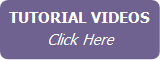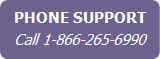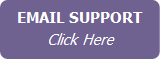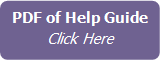Uploading Documents Related to a Contact
To upload and store important documents related to a contact:
- From the contact’s Documents tab, click Add Document.
- Click the Upload File button to select the file from your computer.
Note Files cannot be larger than 10MB each. Click Accepted File Types in order to see a list of file extension types that you are allowed to upload.
- Select the File Type from
the list.
Note To manage the list of file types, click Modify List.
- Enter a description of the file.
- Click Save.
To open or download the file to your computer, click the file name in the list, or click the Download icon next to the file in the list.
To edit a file details, click the Edit link next to the file name.
To delete a file, click the Delete link next to the file name.
Note
It is very important that you maintain and backup a copy
of all uploaded documents on your own computer.
If you permanently delete a contact, all related uploaded documents are
also deleted.