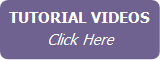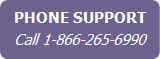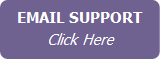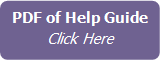Customizing the Current Monthly e-Newsletter Issue
IXACT Contact includes a professionally written and designed Monthly e-Newsletter that you can set up and schedule to be automatically sent to your contacts each month using a built-in Global Keep In Touch event (see Setting Up the Monthly e-Newsletter Event).
On approximately the 26th day of each month you will receive an email notification that the e-Newsletter content for the next month’s issue has been uploaded to your account. Upon receiving the notification, if you are sending an e-Newsletter for the month, make sure you set up your e-Newsletter at least a couple of days prior to the auto-send date that you have selected in the global keep in touch event.
Note If you do not intend to customize the personal message and you have already selected your contacts, then you do not need to do anything and your e-Newsletter will be automatically emailed on your selected auto-send day.
To set up the current month’s e-Newsletter issue, click Mass Email in the main menu and then click the Monthly e-Newsletter tab.
If you wish to customize your personal message for the issue, start by clicking the Customize Personal Message link. The page will open up with the same content editor that is used to create Mass Emails. For instructions on using the editor, see Using the Content Editor. You will notice that the default personal message starts with the full salutation merge field for the contact-specific personalization of your e-Newsletter. The same contact-specific merge fields are available as with regular mass emails. All the features of the content editor are available to you so you can either fine-tune the default personal message to your liking, or create your own message that can include images, hyperlinks and whatever formatting that you want to apply.
You can also customize the
pre-loaded articles for the issue by clicking the Customize Articles
link. To add your own article, click Add Article at the top of
the page. An article is made up of four separate parts: Article Title;
Article Introduction; Balance of Article; and Article Image. The Article
Introduction and Balance of Article can be edited using the same content
editor that is used to create Mass Emails. For instructions on using the
editor, see Using
the Content Editor. The Article Image is uploaded and inserted using
the content editor image manager. Be sure to click Save when done.
To exclude a pre-loaded article, click Exclude above the article.
To edit a pre-loaded article, click Edit above the article. Excluded
pre-loaded articles as well as the original version of edited pre-loaded
articles are moved to the Excluded Standard Articles section at
the bottom of the page; to add them back to your e-Newsletter, click Include.
You can also enter a unique email Subject for the issue and indicate whether you want to include or exclude your email header, signature, and social media buttons. The defaults for these settings come from your global keep in touch event setup, but can be overridden for each issue if you wish.
|
|
Use the From drop-down list to select the team member branding you wish to use for the current issue. The branding includes the email header, signature and the From email address. This selection defaults to the Global Keep in Touch event setting, but can be overridden at the issue level. |
You can click the Preview link at any time to see what your e-Newsletter will look like. You can also click Save & Send Preview To in order to send yourself an actual email preview. When you have finished setting up the month’s issue and you are satisfied with how it looks, click Save at the top of the page.
The page displays how many contacts are currently assigned to the keep in touch event. If you wish to reselect your e-Newsletter recipients, click the Open Global Keep in Touch Event link, scroll to the bottom of the page and click Choose contacts who are participating in this event.
The page also displays the number of available mass emails that you currently have. If you have set up the global keep in touch event such that your e-Newsletter will not be sent if you do not have enough available emails, and you need to purchase emails in order to send your e-Newsletter to all of your selected contacts, simply click the Purchase Emails link and purchase the number of emails you require. For more information on purchasing emails, see Purchasing More Emails.
Note If you are setting up your e-Newsletter prior to the start of the issue month, remember that 2,500 additional free emails will be added to your account at the beginning of the month.
If necessary you can also change the auto-send day for the month’s issue, or if you do not wish to send the month’s issue at all, select the Unscheduled choice at the top of the Auto-Send Day drop-down list.
Note Although you can select the time at which you wish to send your e-Newsletter, all e-Newsletter issues are submitted to the sending queue at 2:00AM Eastern time on your auto-send day. Any changes to your e-Newsletter content (i.e. subject, personal message, email header or signature), or the contacts assigned to receive it, must be made prior to 2:00AM Eastern time on your auto-send day.
When your e-Newsletter emails are auto-sent, you will receive an email confirmation and an entry will be added to the Contact History of each contact in your recipient list. Also, the campaign reporting area of Mass Email will include all the valuable statistics for your e-Newsletter. (For more information, see Email Campaign Reporting.)
Previous issues appear in the e-Newsletter History list at the bottom of the page, even if they were not auto-sent. If the issue was auto-sent, the list includes the send date, as well as the number of contacts to which it was sent. You can view previous issues at any time by clicking the View link in the list. If you wish to re-send an e-Newsletter, you can do so at any time by clicking the Resend link in the list. Select the contacts who you wish to re-send the issue to, and then click Resend Newsletter. Click Close to return to the Monthly e-Newsletter page.