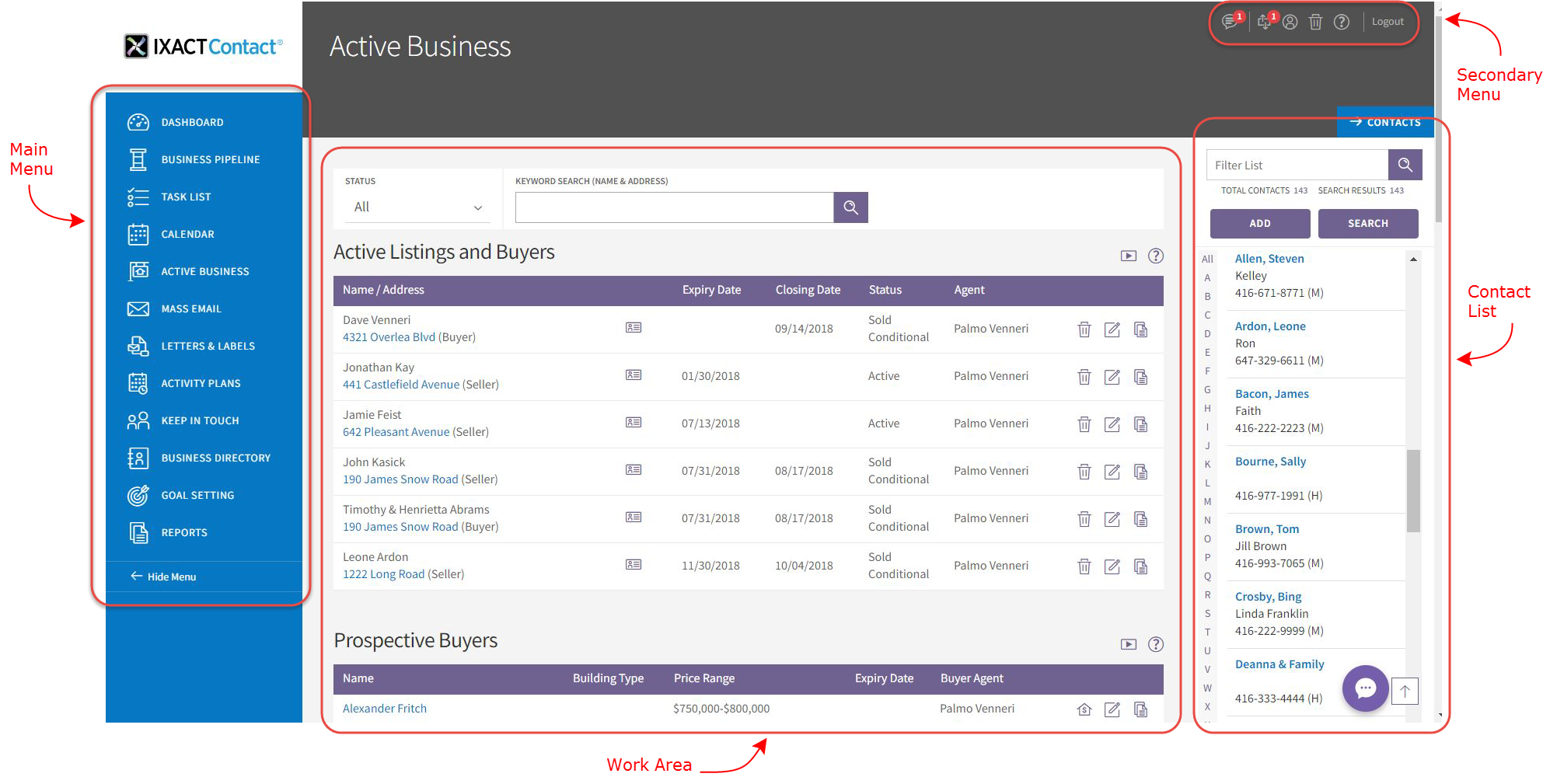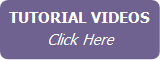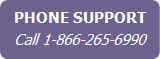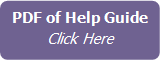How the Screen is Arranged
The IXACT Contact screen is presented as follows:
- Down the left-hand side is the main menu, which allows you to open the various functions into the work area.
- On the right-hand side is the Contact List, which is available at all times. Click on a contact to view the details in the work area. For more information, see Using the Contact List.
- In the top right corner is the secondary menu, which includes functions to set up the system.
- The rest of the screen is the work area. This shows your data, and changes according to the function you have chosen from the main or secondary menus.
Note Whatever function you click will change what is shown in the work area; be sure to save your work before changing to another function. If you have unsaved changes, you will be prompted to confirm if you want to Continue to the other function anyway, or Cancel so you have a chance to save your changes first.
Tip Press the F11 key at any time to change your Internet browser to full-screen mode. This will hide your browser menus and toolbars and allow you to take advantage of more screen space. Press the F11 key again when you need to bring back your menus and toolbars.
Why is some text blue?
Text that is blue is a link to open further information or access another function. For example, if you click a contact name link in the Contacts List (in the right column), the contact’s record opens in the work area. If you click Modify List beside a field, another screen opens where you can change the selections available for that field.