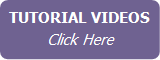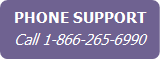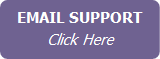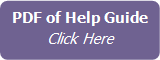Uploading Documents Related to a Listing
To upload and store important documents related to a listing:
- From the listing’s Documents tab, click Add Document.
- Click the Upload File button
to select the file from your computer.
Note Files cannot be larger than 10MB each. Click the Accepted File Types link in order to see a list of file extension types that you can upload.
- Select the File Type from
the list.
Note To manage the list of file types, click Modify List.
- Enter a description of the file.
- Click Save.
To open or download the file to your computer, click the file name in the list, or click the Download icon.
To edit a file details, click the Edit icon next to the file name.
To delete a file, click the Delete icon next to the file name.
Note
It is very important that you maintain and backup a copy
of all uploaded documents on your own computer.
If you delete a listing, all related uploaded documents are also deleted.