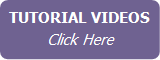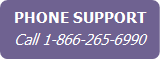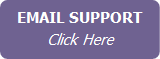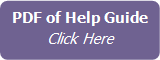Exporting Contacts from Microsoft Outlook
To export contacts from Microsoft Outlook into IXACT Contact:
- From the File menu, select Open & Export, and then Import/Export.
- Select Export to a file.
- Click Next.
- Select Comma Separated Values.
- Click Next.
- Select your Contacts folder you want to export.
- Click Next.
- Click Browse.
- Select a location (your Windows desktop for example) and type a File name.
- Click OK.
- Click Next.
- Click Map Custom Fields.
- Click Default Map.
- Click OK.
- Click Finish. The Import and Export Progress screen will appear. When it disappears, the export is complete.