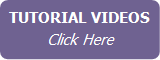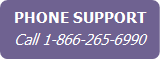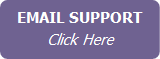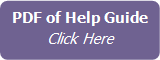Keeping Track of a Contact’s Properties
For each contact, you can maintain a list of current and previously owned properties, as well as identify buying preferences if they are a prospective buyer (see Identifying a Contact as a Prospective Buyer).
Viewing a contact’s properties
To manage a contact’s properties, open the contact record, and then click the Properties tab. The Properties Summary section lists all properties that the contact currently owns, once owned, or is in the process of buying. (See the Active Business section for more information on properties in Buying status.)
Adding a property for a contact
To add a property for a contact:
- On the contact’s Properties tab, in the Properties Summary section, click Add Property. The tab changes to show the detail fields for the property.
- Indicate if the contact currently owns or once owned the property.
- Enter the address - if you are entering the contact’s primary residence, click Set to Contact Home Address to populate the fields from the information entered in the Contact Profile tab.
- Complete as many of the remaining fields as you wish.
- If you wish, upload a photo of the property (must be in .gif, .jpeg or .png format).
- Click Save. The property now appears in the Properties Summary list. If you need to edit the property information, click the Address link.
Entering a contact’s Buying Preferences
Whether or not a contact is currently a Prospective Buyer, you can fill out their buying preferences in the Buying Preferences section in the contact’s Properties tab. For information about setting a contact as a Prospective buyer, see Identifying a Contact as a Prospective Buyer.
Viewing the contact’s Active Business history
Whenever an Active Business listing involving a contact is closed, canceled, expired, or withdrawn, it is recorded in the Business History section in the contact’s Properties tab.