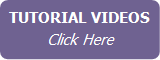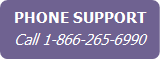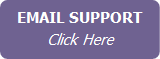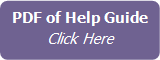Creating a Global Keep In Touch Event
Global events are events that are available to all contacts.
To create a global Keep In Touch event:
- Click Keep in Touch in the main menu.
- Click Create New Event. The Add a Keep In Touch Event screen appears.
- Enter a name and description for the event.
- Select the event date.
- Select the All Day Event check box, if appropriate, otherwise enter the start and end time of the event.
- Indicate if this event should be included in your calendar and
task list. If you include the event in your task list, indicate whether
you want a reminder and when.

Use the Assign To drop-down lists for the calendar appointment and the task to select the team member(s) to which the appointment and task are to be assigned.
- If this will be a recurring event, select the Recurring check box and enter the recurrence pattern for the event. If you want the recurrence to end on a specific date, select the event end date in the field to the right of the event date.
- If there are individual tasks that must be completed as part of
this event, click Add Event Task.
Enter the name of the task, the number of days prior to the event
date it is due, and if a reminder is required. Click Save.
Add as many event tasks as required.
Note Event tasks can only be entered for non-recurring events, or events that recur on a yearly basis.

Use the Assign To drop-down list to select the team member to which each task is to be assigned.
- To select contacts who you want to include in this event, click
Choose contacts who are participating
in this event.
Note After an event has been created, individual contacts can also be included or excluded in the Keep In Touch tab of the contact record (see Viewing a Contact’s Keep In Touch Events & Activity Plans). The assigned contacts displayed in the global Keep In Touch event screen always reflect the individual contact assignments. Contacts can be included or excluded either from the event screen or from the contact-specific Keep In Touch tab.
- Click Save.