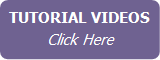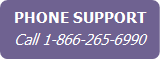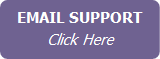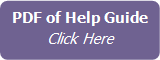Email Campaign Reporting
IXACT Contact provides robust reporting and analytics for your mass email campaigns.
To access your mass email campaign reporting, click Mass Email in the main menu and then click the Campaign Reporting tab.
Note The page initially displays the reporting on your mass emails. To see a list of opened auto-sent marketing activity plan emails and birthday and move in anniversary e-cards, select the Auto-Email Opens option at the top of the page. For each opened email the list displays the contact who opened the email, the email Subject line and activity plan if applicable, and the date and time the email was opened. You can use the search fields at the top of the list to search by open date or perform a keyword search on the email Subject line.
The Overall Deliverability Summary page displays your summarized deliverability statistics for a selected range of months (defaulting to the current month), as well as a list of individual campaigns and summarized statistics for each. To change the months you wish to report on, select the start and end month and year and click View Results.
Note Not all email programs allow for the tracking of message opens. Therefore, the message opens and open rate statistics usually understate the success of your email campaigns. This also applies to the number of recipients who clicked the links in your emails and forwarded your emails.
You can view any sent email by clicking the View link in the Statistics & Reports list.
The Pending Scheduled Campaigns list displays scheduled emails that have not yet been sent. You can preview or cancel a scheduled email by clicking the links in the list.
To view more detailed statistics for a specific campaign, simply click the email subject in the list. (You can click the Message List link in the top right corner at any time to return to the Overall Deliverability Summary page.)
The General Stats page displays the summarized statistics for the campaign including useful graphs that let you know when your message was opened. Click the Details link next to Recipient List to see a complete list of the recipient names and email addresses. Click the Details link next to Unique Open Details to see the individual names and email addresses of the recipients who opened the email.
If you would like a webpage version of your email that you can add to your website or include in a future email, simply copy the Webpage Version link below the General Statistics area.
The Bounce-Back Stats page provides detailed information on your bounced emails (those that did not reach the recipient). Click the Details link for each bounce back type to see the individual contact names and email addresses that got bounced.
The Link Analysis page provides statistics on how many recipients clicked the hyperlinks in your email. Click the Details link to see the individual names and email addresses of each recipient who clicked on the link.