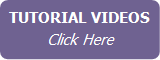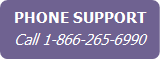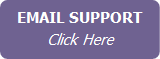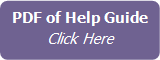Changing Your User Profile Settings
The User Profile area allows you to set up your system preferences, as well as things like your password and branding.
To change your user profile settings:
- Click User Profile in the secondary menu (top right of your screen).
- In the User Profile tab, change any of the system settings as appropriate:
- If you want to receive email reminders for appointments and tasks, click Change Preferences and select Enable Reminder Emails, then click Save. Reminders are set when you create an appointment or a task, and you will receive a reminder email message at the address used as your User ID. Email reminders were automatically enabled when you signed up for IXACT Contact.
- If you want to change your default letter margins, click Change Preferences, select the
margins that best fit your letterhead, and click Save.
Note If none of the margin choices fit your letterhead, please contact us and we will try to accommodate your requirements.
- If you want to set the default city/town and state/province that will auto-populate when entering addresses, click Change Preferences, fill in the fields, then click Save.
- If you want to change the default email/letter salutation that is set for your new contacts to something other than ‘Dear’, click Change Preferences, select your desired salutation from the list, then click Save. If the salutation you want to use is not in the list, you can click Add Your Own to add it.
-
If you want to change the primary phone number type that displays for your contacts throughout the system, click Change Preferences, select the phone type from the list, and click Save.

Click Calendar & Task List Sharing to set whether or not you make your calendar and/or task list available to other team members. By default, calendar and task list sharing are turned on.
- To change your password or the time zone you are working in, click the appropriate link. Enter the new information and click Save.
- To turn on the wireless synchronization service, see Wireless Synchronization