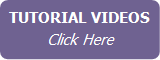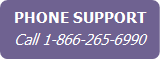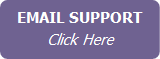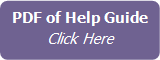Setting Up Your Email Header
IXACT Contact allows you to set up personal email headers that you can include in your email communications. You can set up a Standard header, a Custom Header, or both.
|
|
Each member of a team can set up their own email header. When creating mass emails, you can select which team member branding you wish to use for each email. |
To set up your Email Header options, click User Profile in the secondary menu (top right of your screen), and then click the Email Header tab.
The Email Header type you select here will be used by default for all emails you send using IXACT Contact.
Note If you take advantage of the Monthly e-Newsletter feature and you want your e-newsletter emails to be mobile-friendly, meaning they can be easily read on all devices including smartphones, then you should set up your Standard Header, and select the Standard Email Header option when setting up your e-Newsletter. You can still set up and select a Custom email header for all other email types.
If you wish to include your selected email header in all new mass emails, check the box below.
To set up a Standard Email Header:
- Upload your photo:
- Click Upload Photo.
- Next to Select Photo File, click Browse to select the picture file from your computer.
- Click Upload Photo.
- Your photo will now be displayed on the screen. If you are happy with the photo, click Save. (If you do not wish to use the photo, click Browse again to select a different photo, or click Cancel.)
- Upload your logo:
- Click Upload Logo.
- Next to Select Logo File, click Browse to select the logo file from your computer.
- Click Upload Logo.
- Your logo will now be displayed on the screen. If you are happy with the logo, click Save. (If you do not wish to use the logo, click Browse again to select a different logo, or click Cancel.)
- Select whether you would like to use the Modern or Classic design of the Standard header. The Modern design requires the selection of a color for the design that you can select to match the primary color in your personal branding.
Depending on the header type you select, the screen displays a preview of what your actual Standard email header will look like in your email messages.
Note The contact information that is included in your Standard email header is the information that you provided when you first subscribed to IXACT Contact. You can edit this information in the Edit Contact & Address Information tab in the User Profile area. For more information, see Changing Your Account Information.
Note Photo and logo files must be in .gif, .jpeg/.jpg or .png format.
You can create a Custom email header using the wysiwyg (“what you see is what you get”) content editor. The editor has many of the same features as word processor software like Microsoft Word. If you’re not sure what a tool does, hover over the buttons with your mouse and the name of the function will appear. The recommended width for your Custom email header is 580px. Be sure to click Save at the top of the page once you have finished setting up your email header.
Note The content editor Image Manager gives you access to the same image library that you use when creating your mass emails.