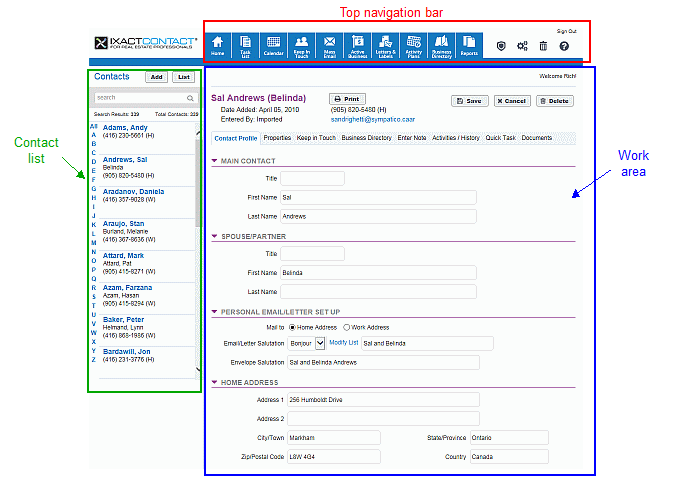Welcome to the Help area. You can get help with IXACT Contact in a number of ways:
|
|
||
|
|
The IXACT Contact screen is presented in three distinct parts:
· Across the top is the top navigation bar, which allows you to open the various functions into the work area.
· On the left is Contact List, which is available at all times. Click on a contact to view the details in the work area. For more information, see Using the Contacts List.
· The rest of the screen is the work area. This shows your data, and changes according to the function you have chosen from the top navigation bar or left column.
Note: Whatever function you click will change what is shown in the work area; be sure to save your work before changing to another function. If you have unsaved changes, you will be prompted to confirm if you want to Continue to the other function anyway, or Cancel so you have a chance to save your changes first.
Tip: Press the F11 key at any time to change your Internet browser to full-screen mode. This will hide your browser menus and toolbars and allow you to take advantage of more screen space. Press the F11 key again when you need to bring back your menus and toolbars.
Information that is underlined is a link to open further information or access another function. For example, if you click a contact name link in the Contacts List (in the left column), the contact's record opens in the work area. If you click Modify List beside a field, another screen opens where you can change the selections available for that field.