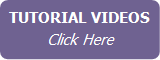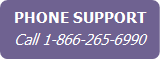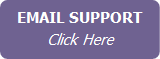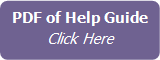Viewing a Contact’s Keep In Touch Events & Activity Plans
The Keep In Touch tab in the contact
record lists all global events (whether this contact is assigned to
them or not), the contact’s birthday events,
* Requires Keep in Touch Calls functionality to be enabled in the User Profile Keep in Touch tab (see Setting Up Your Keep in Touch Options).
Note
The contact-specific Keep In Touch tab is used to manage
contact-specific events and plans, as well as the contact’s assignments
to global Keep In Touch events. The Keep In Touch button in the main menu
is used to create and manage global Keep In Touch events (as well as the
default settings for the birthday events
- To view details of a Keep In Touch event (global or contact-specific), click its name link.
- Select or clear the Include Contact in Event check box to cause the contact to be included in (or excluded from) a global Keep In Touch event. (This is linked to the contact selection in the Keep In Touch event details: changes in one location are reflected in the other.)
-
Once a birth date is entered
for a main contact or a spouse/partner, the corresponding birthday
event can then be activated for the contact by either opening and
saving the birthday event or by clicking
Activate
. The event options default to the
global birthday event but can be changed for the contact by opening,
modifying and saving a contact-specific birthday event.
Note If you wish, you can set a preference in the global Birthday event so it is automatically activated for contacts with a birth date. This applies to both the main contact birthday and the spouse/partner birthday.
- Once
a move in date is entered for the home address on a contact’s profile,
the move-in anniversary event can be activated for the contact by
either opening and saving the event or by clicking Activate. The event options default to the
global move-in anniversary event but can be changed for the contact
by opening, modifying and saving a contact-specific event.
Note If you wish, you can set a preference in the global move in anniversary event so that the event is automatically activated for contacts with a move in date.
- Any Keep In Touch call event can be activated for the contact by
clicking the Activate button
in the list. Enter the date you want for the first call, and click
the Activate button. Using
the Activate button in the
list will use the global Keep In Touch call event options. If
you want to override the global event options for the contact, open
the contact-specific event by clicking on the event name, make the
desired changes to the event, and click Activate.
Note Requires Keep in Touch Calls functionality to be enabled in the User Profile Keep in Touch tab (see Setting Up Your Keep in Touch Options).
- To create an event that only applies to this contact, click Create New KIT Event above the list titled “Keep in touch events specific to this contact”. See Creating a Contact-Specific Keep In Touch Event for information about creating a contact-specific event.
- To assign an activity plan to a contact, click Assign New Activity Plan. For more information, see Assigning an Activity Plan to a Contact. If you want to unassign an activity plan, click the Unassign plan and delete incomplete tasks button next to the plan in the list. The plan is unassigned and incomplete tasks are deleted. Completed tasks created from the plan are not deleted and remain in the contact’s activity history.