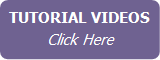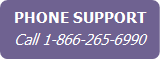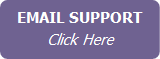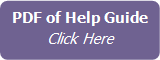Setting Up Your Keep in Touch Options
IXACT Contact provides two different approaches to help you Keep in Touch and stay top-of-mind with everyone in your Business Pipeline.
To set up your Keep in Touch options, click the User Profile in the secondary menu (top right of your screen), and click the Keep in Touch tab.
You can turn on the “Keep in Touch Coach” Dashboard widget, and be automatically prompted to reach out to your contacts based on their Status and a configurable follow up frequency.
|
|
Each
Team Member can opt to hide the Keep in Touch Coach widget by
unselecting Enable Dashboard Widget. |
The Keep in Touch Coach automatically resets each time you record a prospecting activity for a contact (see Recording Prospecting Activities for a Contact).
Upon turning on the Keep in Touch Coach, set the follow-up frequency for each Status using the list at the bottom of the page. Use the On/Off check box to set whether contacts in the Status are included, and, if so, set the number of days subsequent to their last prospecting activity that the contact is presented by the widget.
If the preset list of contact Statuses do not meet your business needs, you can create up to three of your own “custom” Statuses at the bottom of the page. If you have turned on the Keep in Touch Coach, you can choose whether to include each custom status in the coach, and set the desired follow-up frequency. Your custom statuses are also added to your Business Pipeline (see About the Business Pipeline).
Alternatively, you can enable the “Keep in Touch Calls” functionality in order to add recurring call reminders to your Task List and/or Calendar at a selected regular interval (see Defining Keep in Touch Call Events). You can search your Task List just for Keep in Touch Calls, turning it into your daily “Call List” (see Using the Task List). Unlike the Keep in Touch Coach, Keep in Touch Calls are not based on contact Status. Instead, you select the call interval for each contact.
To turn this on, simply select the Enable Keep in Touch Calls Functionality check box.
While you can turn on both features, we highly recommend using one or the other in order to establish a consistent “Keep in Touch” strategy. If you’re unsure which approach to use, we recommend the Keep in Touch Coach.