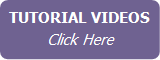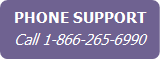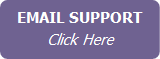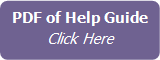Setting Up Your Lead Auto-Responders
With IXACT Contact you can auto-respond to your new leads by email, text message, or both. By responding immediately to your new leads, you significantly increase the chances of eventually turning that each lead into an actual client.
To set up your auto-responders:
- Click User Profile in the secondary menu (top right of the screen).
- Click the Lead Capture tab.
- Scroll down to the Lead Auto-Responder section.
Email Auto-Responder
To set up an email auto-responder, you first need to create the email template that you will use for your response (see Using Email Templates).
To set up your email auto-responder:
- Select the Send an immediate email response to new leads check box.
- Use the Category and/or Keyword Search options to search for your email template.
-
Select your desired template from the list.

If you are a member of a team, the lead auto-response email will automatically use the branding of the team member who received the lead.
Note Only leads that provide an email address will receive your email auto-response.
Text Auto-Responder
Before you set up your text auto-responder, you must first purchase your custom texting phone number.
To set up your text auto-responder:
- Select the Send an immediate text response to new leads check box. (If the check box is not available, you must purchase your custom texting number first.)
- Enter your auto-responder message in the area below.
Note You can personalize the message by selecting the desired merge field from the list below the message area.
Note A text segment is up to 160 characters and each segment requires 1 texting credit. As you type your text message, the indicator below the message area tells you have many characters you have entered, and how many segments are required. If your text message exceeds 160 characters, you will require more than 1 texting credit per auto-response message.
Note Only leads that provide a mobile number will receive your text auto-response.
Once you have set up all of your lead auto-responder options, be sure to click Save at the top of page.