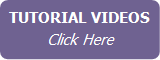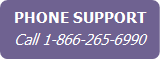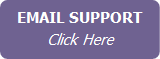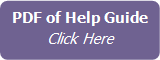Adding a Contact
Note Contacts can be added manually (as described below), imported from other programs, captured from your website, or synchronized from your mobile device.
To add a contact:
- Click Add in the right
column. A blank Contact Profile opens in the work area.
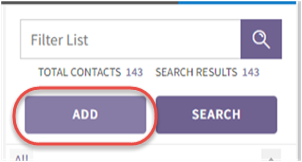
Note You cannot enter additional information until the Contact Profile tab information is entered and saved.
- On the Contact Profile tab, enter the first or last name of the main contact, or the company name. You must enter at least one of these fields in order to create a contact record. This is how the contact is identified in all lists and reports.
- Click Save. The contact
is added to the Contacts list
in the right column.

While you are only required to enter the first, last, or company name to save a contact record, you should capture as much information as possible in order to realize the full potential of IXACT Contact.
Some fields are required for other functions of the program to work (e.g. to create letters or send mass emails), while other fields help you to categorize your contacts (e.g. to search for all contacts in a particular group, or to create a report of all FSBO prospect types).
The fields are self-evident so they will not be described in detail here, but the following section identifies relationships between fields, or explains where a field is used in other areas of IXACT Contact, or offers suggestions for how you might later use the information.
What do I need to know about the other sections of the Contact Profile?
|
|
Many lists can be customized; see Modifying Lists. |
|
Section |
You Need to KNOW: |
|---|---|
|
Personal Email/Letter SetUp |
Note The salutation defaults only apply upon initial entry of the contact; later changes to the name are not automatically reflected in the salutations. However, if you change the name without changing the salutations, when you save the record you are asked if you want to also change the salutations. |
|
Home Address |
|
|
Work Details |
|
|
Phone/Fax/Email |
|
|
Contact Status |
The contact status and prospect type are used for categorizing; they are available in advanced searches and allow you to target reports and direct marketing more efficiently. Note If the contact is a prospective buyer for the purposes of Active Business, that is identified separately on the Properties tab. Note The default status for a new manually-entered contact is Unassigned. |
|
Contact Groups |
Contact Groups Tip You can use List View to easily assign multiple contacts to one or more contact groups. |
|
Original Source of Contact |
|
|
Team Member
Visibility |
|
|
Personal Details |
|
What next?
To complete your contact info, you might want to:
- Record any properties the contact currently owns in the Properties tab.
- Set up any contact-specific events, or assign the contact to Global Keep In Touch events you have created such as your Monthly e-Newsletter, in the Keep In Touch tab.
- If the contact is to be included in your Business Directory, complete the information in the Business Directory tab.