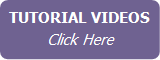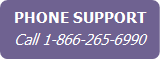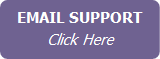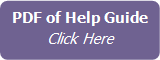Using List View
The contacts List View feature allows you to work with a selected group of contacts in a tabular format in the working area of the screen.
List View allows you to easily execute common actions against the selected contacts with the click of a button, such as:
- Send a mass email
- Send a mass text *
- Create mail-merged letters or labels
- Assign an activity plan
- Assign a Keep in Touch call **
- Assign contact groups
- Remove contact groups
- Assign contact status
- Generate reports
- Export contacts
- Delete contacts
- Merge duplicate contacts
* Requires the purchase of a custom texting number (see Purchasing Your Custom Texting Number)
** Requires Keep in Touch Calls functionality to be enabled in the User Profile Keep in Touch tab (see Setting Up Your Keep in Touch Options).
|
|
If you are a member of a team, the Team Leader must grant you permission to delete or export contacts. Team Leaders and administrators can assign one or more team members visibility to the selected contacts. Only Team Leaders and administrators can merge duplicate contacts. |
In addition, IXACT Contact will remember the list of contacts you are working within List View, meaning you can leave List View to perform any other task and, when you are ready to return to List View, you can continue to work with the same list of contacts.
To start working with a list of contacts:
- Click the Search button above
the contact list in the right column.
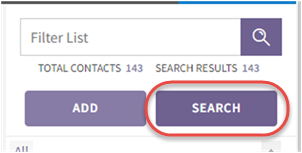
- Each time you sign in to IXACT Contact, the first time you click Search you will be provided with the same options for searching and selecting contacts that you find throughout IXACT Contact (see Selecting Contacts).
- Upon selecting your contacts, the list is displayed in the working
area.
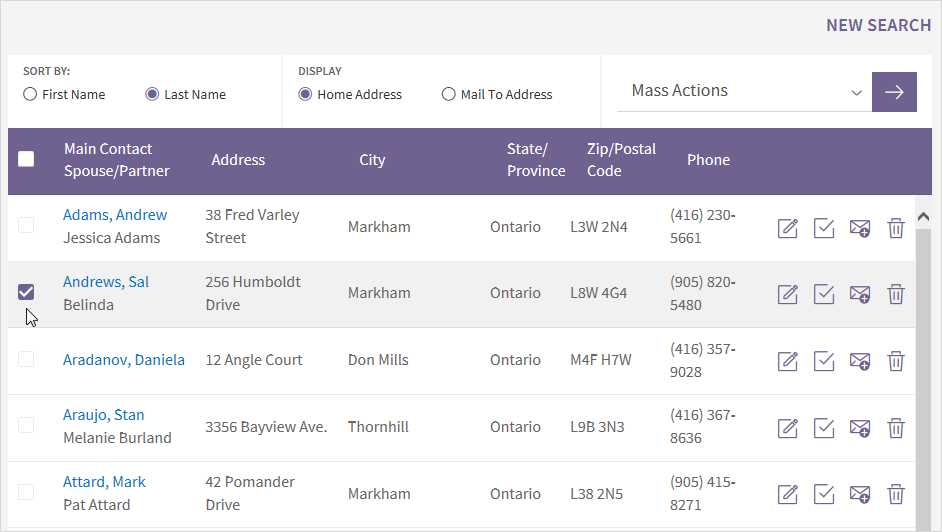
- Change the display or select one or more contacts to perform an action, as follows:
- To change the group of contacts you are working with, click New Search at the top of the page.
- To change the addresses shown, select Display Home addresses or Display Mail To addresses at the top of the list.
- To change the order in which contacts are displayed, select Sort By First Name or Sort By Last Name at the top of the list.
- To sort the list by any column, simply click the column header. To sort the list in reverse order, click the same column header again.
- To open a contact record, click the contact’s name link. When opening a contact from List View, you can use the < Previous and Next > buttons at the bottom of the contact profile page to navigate through the contacts in the list. Click Return to List to return to the list. You must return to the read-only contact profile page to use the navigation controls.
- To quickly enter a note for contact, click the Quick Note icon next to the contact.
- To quickly enter a task for a contact, click the Quick Task icon next to the contact.
- To delete a contact, click the garbage can icon next to the contact.
- To perform a task for multiple contacts, select each contact by checking the box next to each contact. Or, you can click the Select All check box at the top of the list to select all contacts, and then, if necessary, clear the check box beside the contacts that you do not want to include. Once you have chosen your contacts, select the desired action from the drop-down above the list to execute that action for the selected contacts.
Note If you are working with over 200 contacts in List View, your contacts are displayed over multiple pages and controls are provided at the top of the list to navigate through the pages. The Select All check box only applies to the displayed page of contacts. To assist you in selecting the desired contacts, the total number of selected contacts is always displayed at the bottom of the list.
Tip If you leave List View to perform another task in IXACT Contact, the next time you click Search you will return directly to the same list of contacts.